IPayment Instructions
IPayment Instructions
STEP 1: Log into Single Sign On (SSO) and click on Insurance Billing application located on your menu, https://sso.tamus.edu.
If you need assistance accessing SSO, please contact your Benefits or Human Resources Office. To locate the contact information for your respective workstation please click here.
STEP 2: Select Pay Online to pay by Credit Card only. This will take you to the iPayments payment screen (see example below). Please note, credit card payments are subject to a 2.75% non-refundable fee.
Select CLICK HERE on the screen
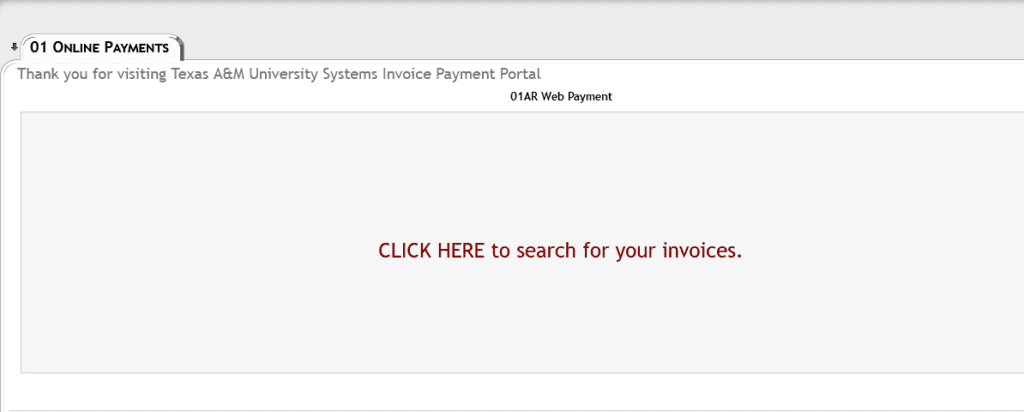
STEP 3: Enter your Customer number (IB00UIN) or invoice number and click the Continue button at the bottom of the screen.
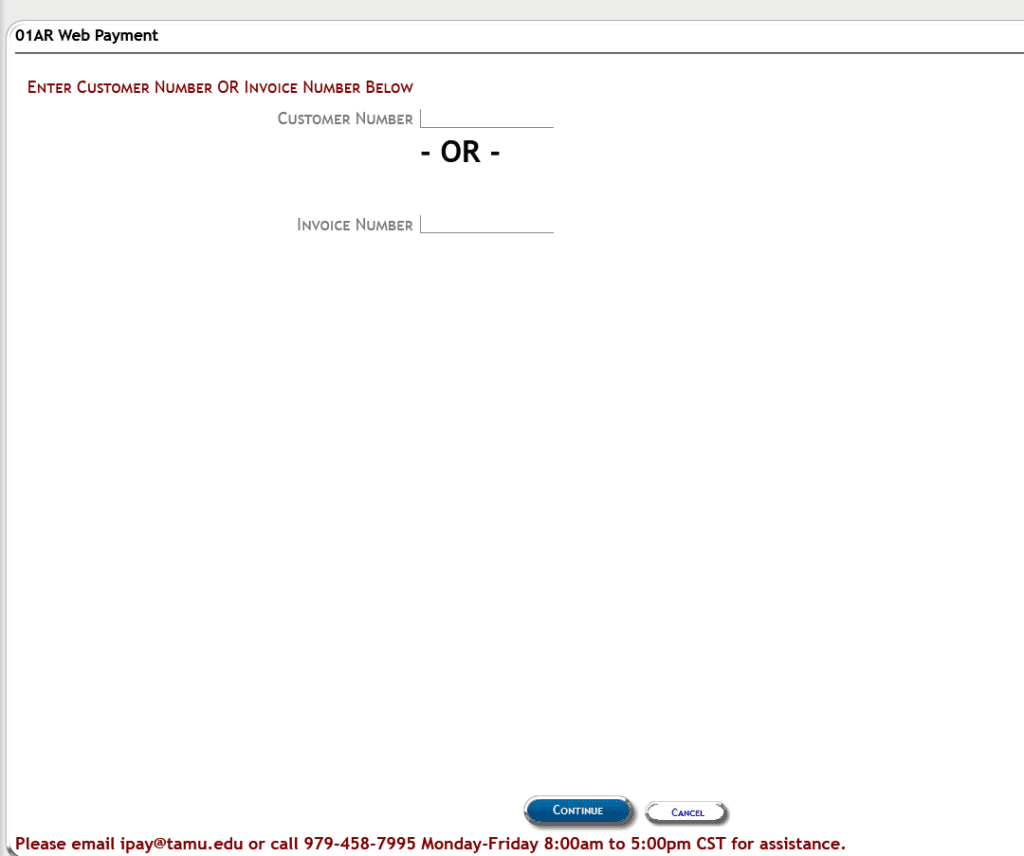
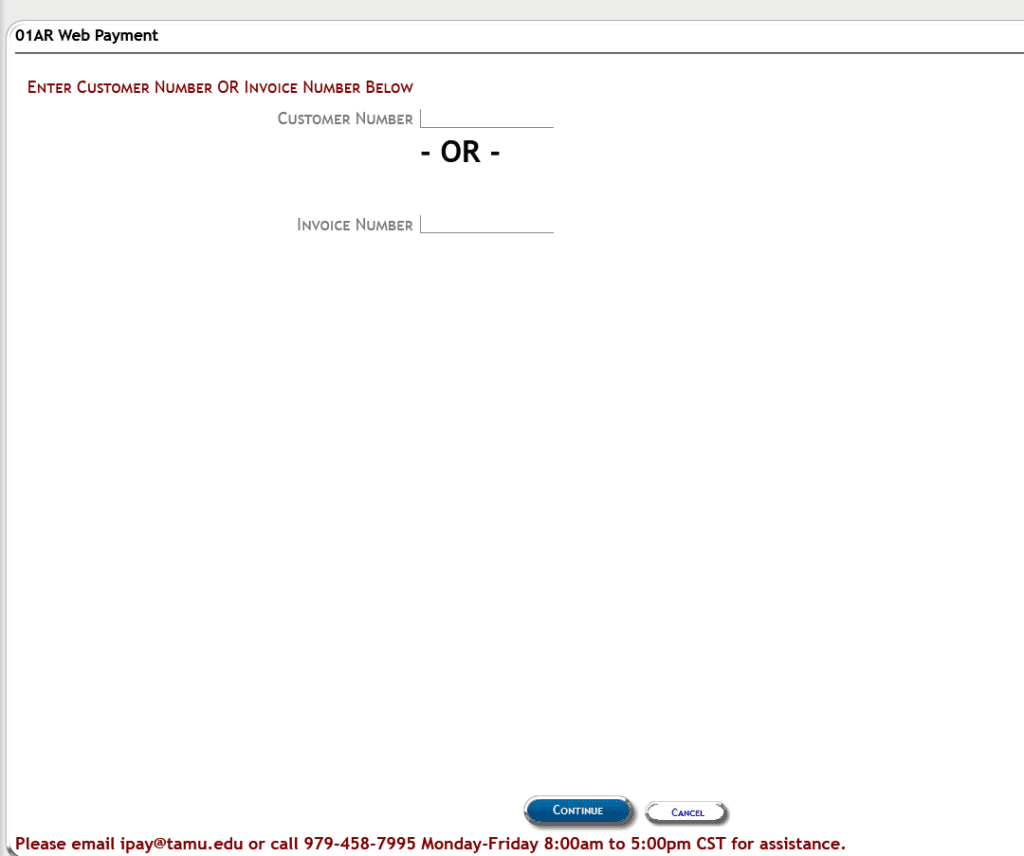
STEP 4: Click the Pay All checkbox to pay all open invoices or select the individual invoice(s) you wish to pay, then click the Continue button at the bottom of the screen.
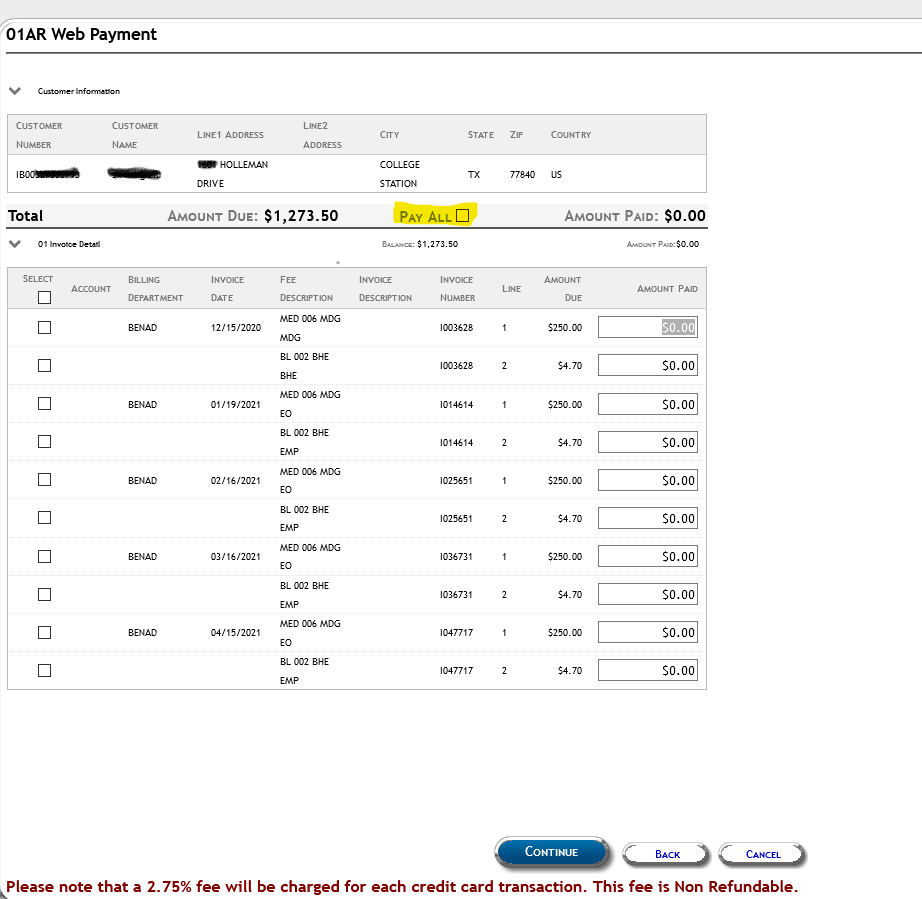
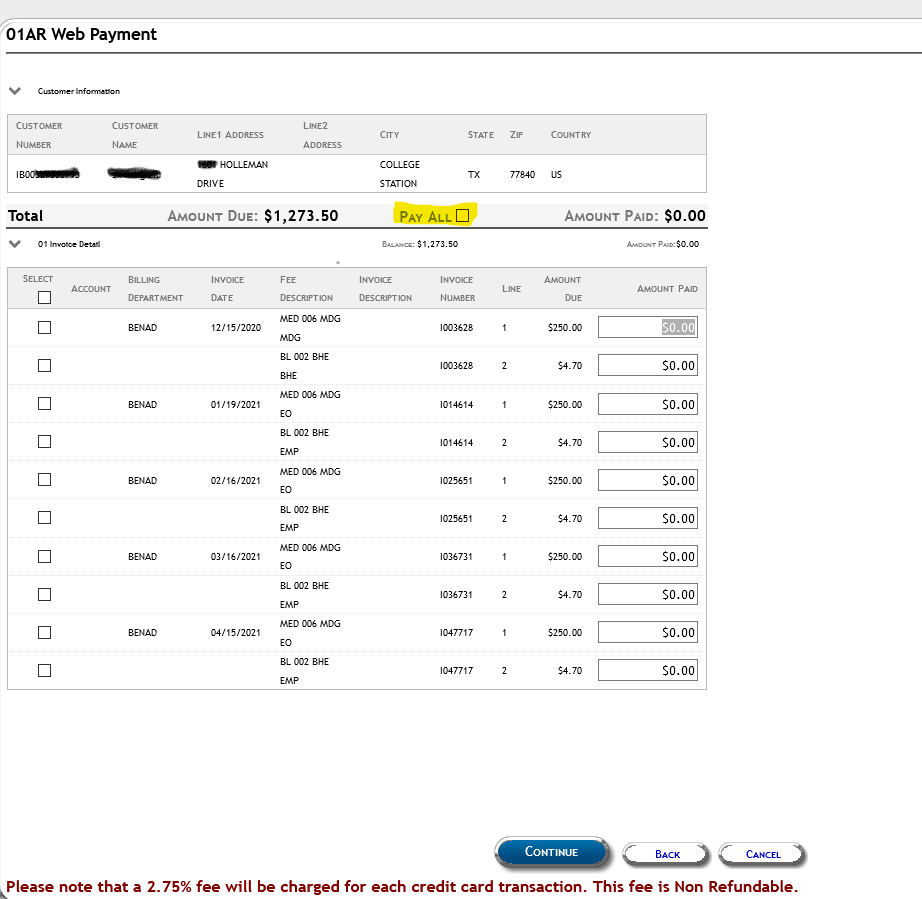
STEP 5: Click the blue Pay button located at the bottom right side of the screen.


STEP 6: Enter your credit card information and click the OK button.


(All are required fields)
STEP 7: Follow the remaining checkout steps. You will be asked to confirm your payment. Click the OK button at the bottom of the screen. At this point, your receipt should appear which you can print for your records.
